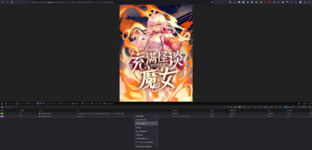Contributor
- Joined
- Jan 8, 2023
- Messages
- 1,141
Ok I am a rookie but I want to try to help too.
For Kakao (page.kakao) :
Hope it helps !
Edit : You can increase the number after th.
For Kakao (page.kakao) :
- Go to the series page
- Press ctrl+maj+i ( inspect)
- You need to look for the image URL => open all the div sections :
4. Save that URL or open it in another tab
5. Remove "&filename=th3" from the URL.
For example:Becomes :
Hope it helps !
Edit : You can increase the number after th.
Last edited: