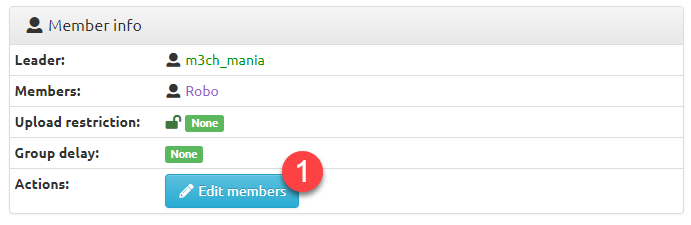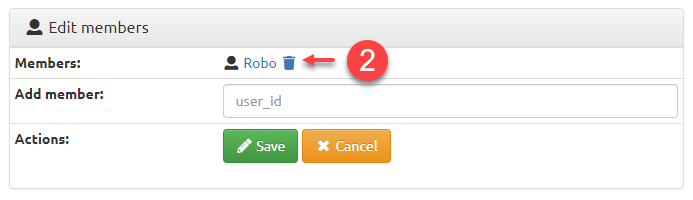Power Uploader
- Joined
- Jan 18, 2018
- Messages
- 178
Managing your Group’s Memberships in MangaDex
Adding and Removing Users
Locating a user’s MangaDex User ID
To add a user to your group, you must first know the target user’s MangaDex User ID. The MangaDex system identifies users by their unique, numerical string.
To find your own User ID, visit your user profile, then look in your browser’s address bar for the string of numbers:
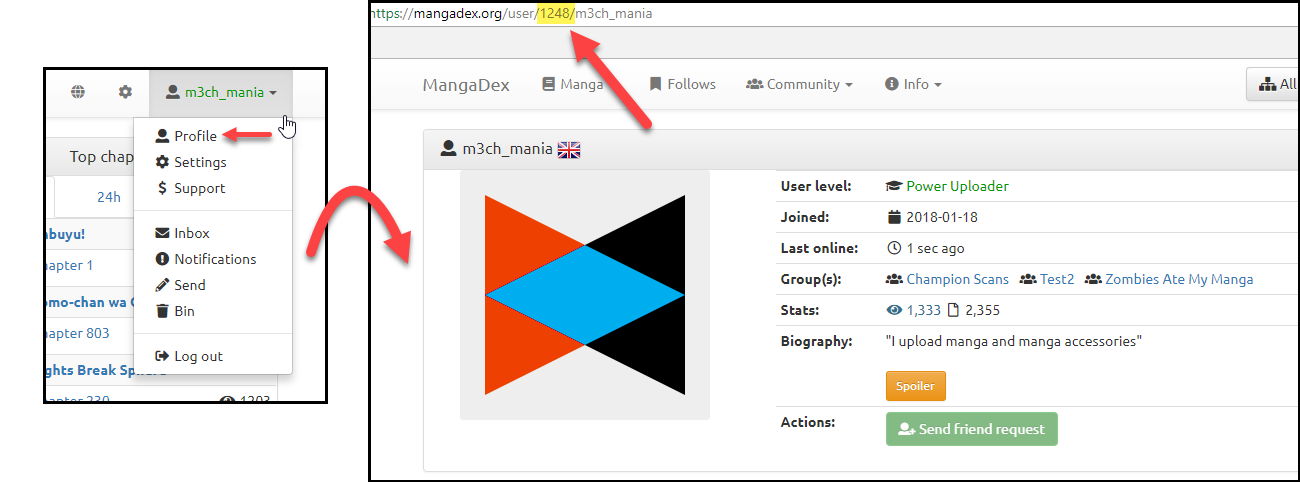
To find the ID of another user, enter that person’s username in the search bar, change the search context to “Users”, then click the search button:
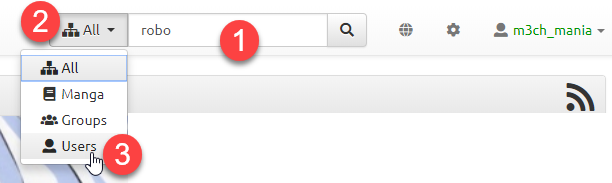
On the search results page, select the user that matches your query and click their username:
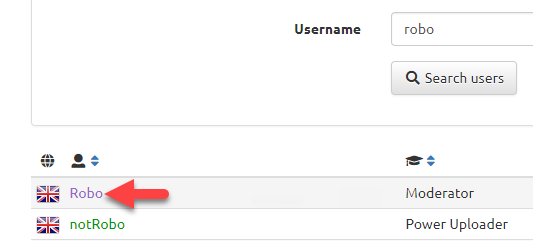
Clicking that user’s username will direct you to their profile page. As done with your own profile, you can find this user’s MangaDex User ID by looking for the numerical string in your browser’s address bar:
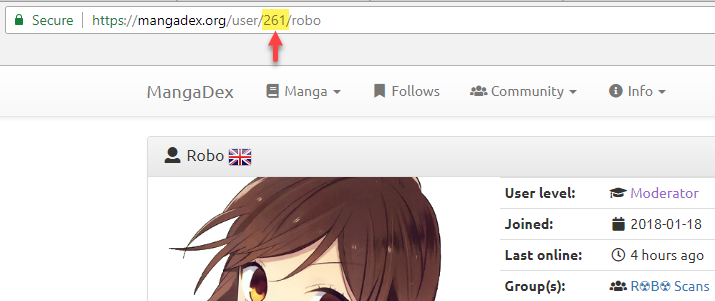
Adding members to your group
Once you have the numerical ID of the user you wish to add to your group, navigate to your own profile, then click the name of the group whose membership list you wish to modify:
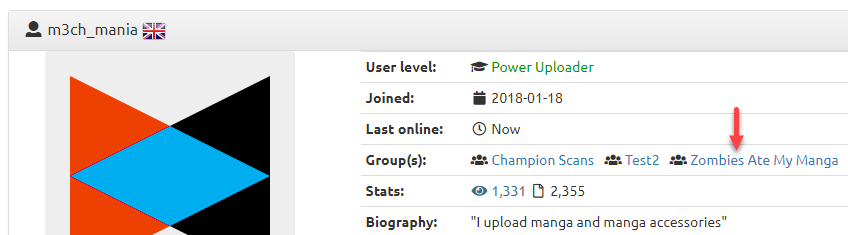
You will arrive at the group page for the group name you clicked.
To add a user, click the “Edit Members” button, enter the numerical ID of the user you wish to add, then click the “Save” button. After a moment, the page will refresh, reflecting the change you just made:
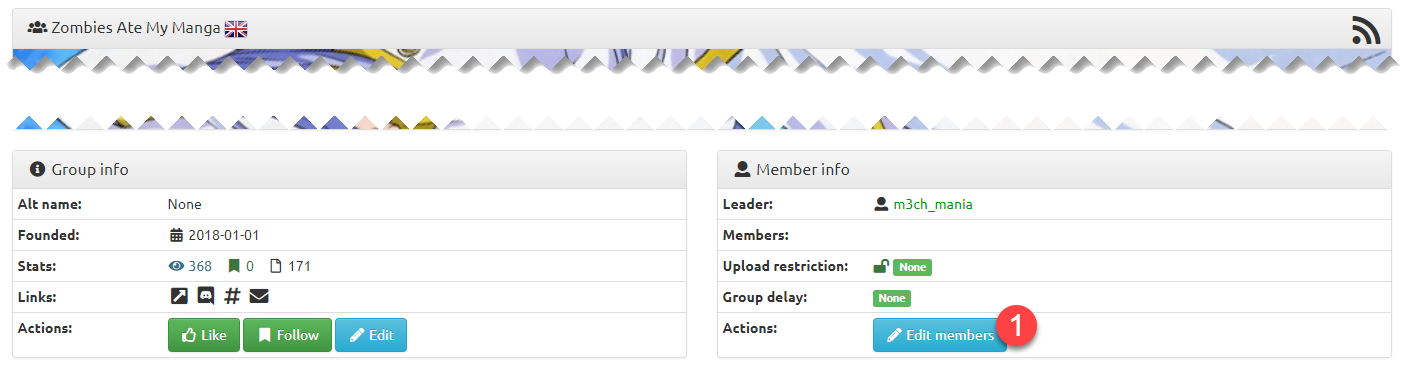
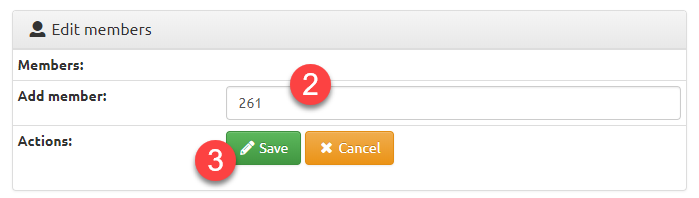
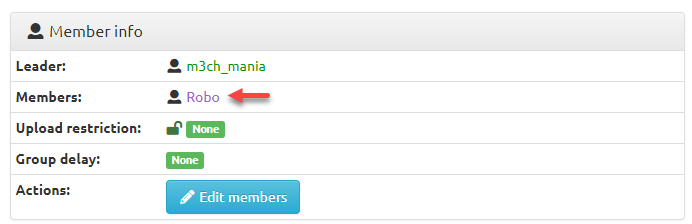
Removing members from your group
Removing a member from your group is quite simple.
First, navigate to the group page as you would to add a user. From there, click the “Edit Members” button, then click the Trash Can icon next to the user to be removed. After a moment, the page will refresh, reflecting the change you just made:
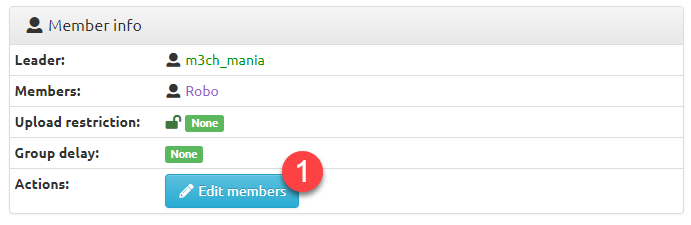
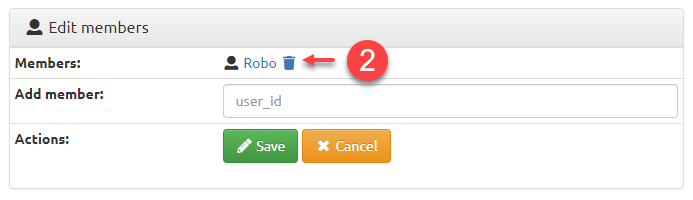

Adding and Removing Users
Locating a user’s MangaDex User ID
To add a user to your group, you must first know the target user’s MangaDex User ID. The MangaDex system identifies users by their unique, numerical string.
To find your own User ID, visit your user profile, then look in your browser’s address bar for the string of numbers:
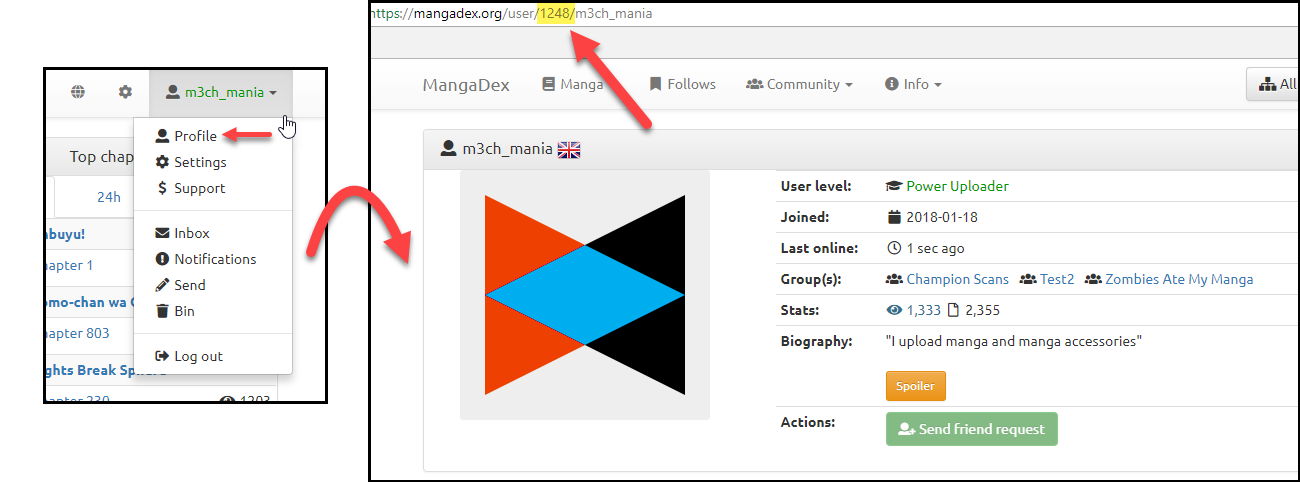
To find the ID of another user, enter that person’s username in the search bar, change the search context to “Users”, then click the search button:
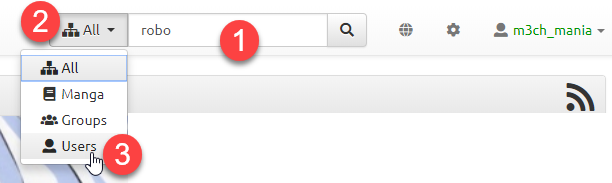
On the search results page, select the user that matches your query and click their username:
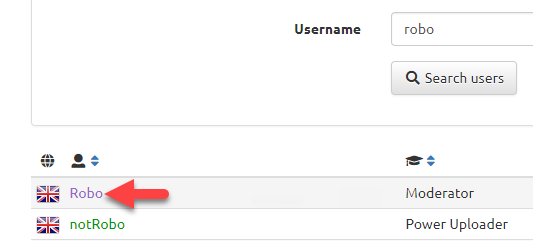
Clicking that user’s username will direct you to their profile page. As done with your own profile, you can find this user’s MangaDex User ID by looking for the numerical string in your browser’s address bar:
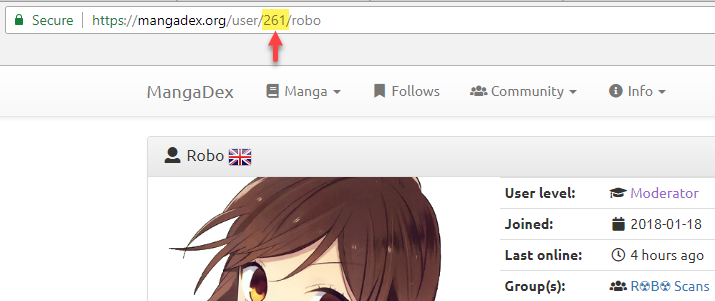
Adding members to your group
Once you have the numerical ID of the user you wish to add to your group, navigate to your own profile, then click the name of the group whose membership list you wish to modify:
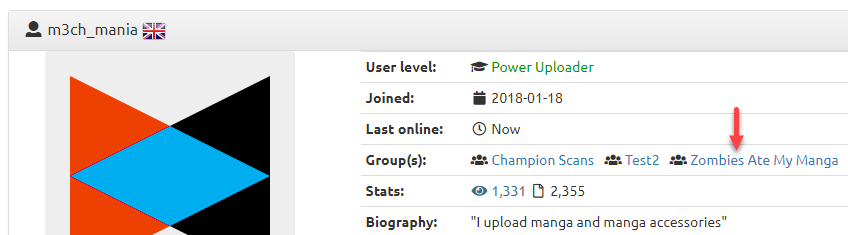
You will arrive at the group page for the group name you clicked.
To add a user, click the “Edit Members” button, enter the numerical ID of the user you wish to add, then click the “Save” button. After a moment, the page will refresh, reflecting the change you just made:
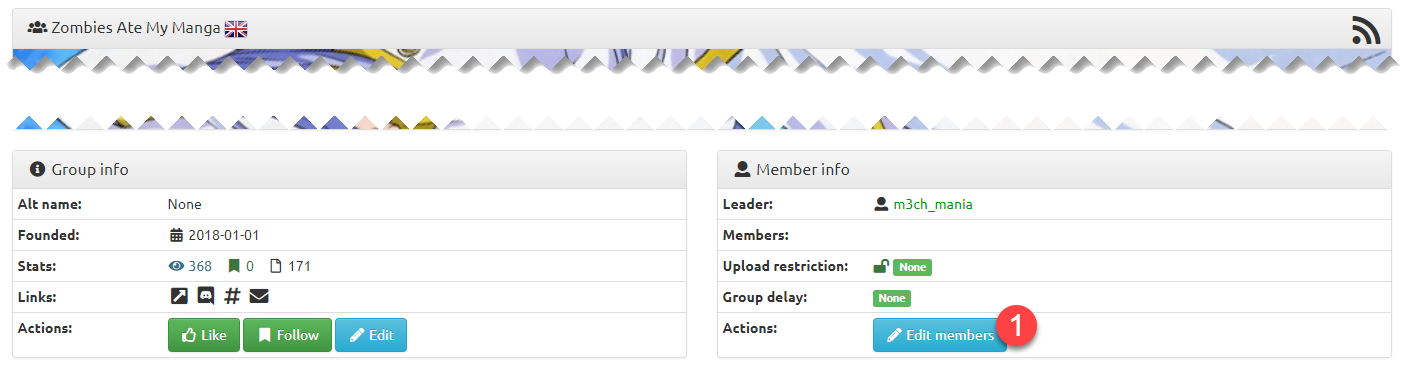
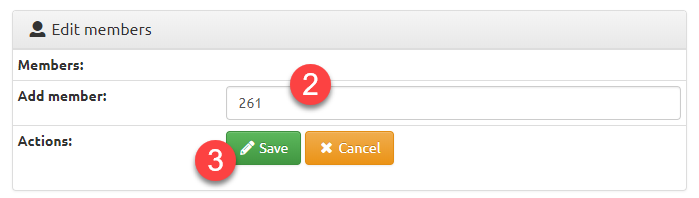
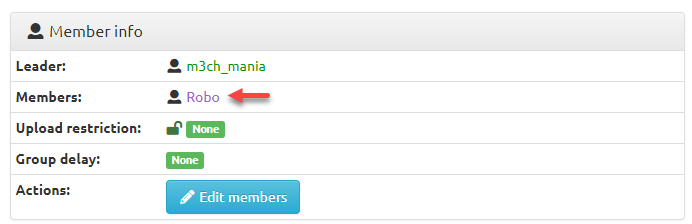
Removing members from your group
Removing a member from your group is quite simple.
First, navigate to the group page as you would to add a user. From there, click the “Edit Members” button, then click the Trash Can icon next to the user to be removed. After a moment, the page will refresh, reflecting the change you just made: