You are using an out of date browser. It may not display this or other websites correctly.
You should upgrade or use an alternative browser.
You should upgrade or use an alternative browser.
Hitoribocchi no Isekai Kouryaku - Vol. 16 Ch. 171 - Coffin
- Thread starter MangaDex
- Start date
Dex-chan lover
- Joined
- Sep 25, 2019
- Messages
- 736
Thanks for the chapter. Exotic looking waifu...
Dex-chan lover
- Joined
- Jun 21, 2018
- Messages
- 1,263
Hrm.... Okay, so not a slave collar? I still think she's under some kind of enslavement, though. You don't normally keep an exotic looking woman in chains like that. 
Dex-chan lover
- Joined
- Aug 22, 2020
- Messages
- 589
Lemme guess the girl is another dungeon master or something
Dex-chan lover
- Joined
- Dec 18, 2020
- Messages
- 504
Seems like the author has run out of motivation, so the artist is carrying the team by drawing full chapters of every minor event.
This chapter was a single dungeon rush from the holy knights (which also was happening last chapter)... and after being repelled this time they released the MC's next waifu (who was already revealed at the end of last chapter).
Hopefully the new waifu inspires the author to actually build a storyline again. Otherwise I expect this manga will produce several more chapters with zero substance before finally sputtering out.
This chapter was a single dungeon rush from the holy knights (which also was happening last chapter)... and after being repelled this time they released the MC's next waifu (who was already revealed at the end of last chapter).
Hopefully the new waifu inspires the author to actually build a storyline again. Otherwise I expect this manga will produce several more chapters with zero substance before finally sputtering out.
Dex-chan lover
- Joined
- Jan 9, 2023
- Messages
- 699
how did u set an image? :0
Contributor
- Joined
- Feb 4, 2019
- Messages
- 8,012
@Aqua_Mizue There's a picture button in the reply box toolbar that lets you post an image or gif. The double picture button is for other media, like YouTube videos.
Dex-chan lover
- Joined
- Dec 18, 2020
- Messages
- 504
Short answer: Number 11how did u set an image? :0
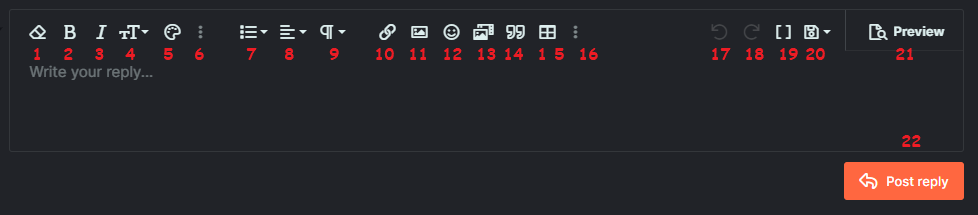
Long answer below.
Text Formatting!
- Erase all formatting from highlighted text.
- Bold highlighted text. (Ctrl+B)
- Italicize highlighted text. (Ctrl+I)
- Change text size.
- Change text color.
- Additional hidden formatting options.
- Change text font.
Strikethroughhighlighted text. (Ctrl+S)- Underline highlighted text. (Ctrl+U)
- Change highlighted text to
code formattingmid-line. - Hide highlighted text as an inline hidden spoiler.
- Make a list.
- Ordered list will put numbers in front. (Basically what I'm doing for most of this post.)
- Unordered puts bullets in front. (The circle at the head of this line.)
- Indent will make a list within a list. (What I did here, and under line 6.)
- Outdent will return your cursor to the previous list. (This is how I'll return to line 8.)
- Text alignment. (I'm going to be lazy and not explain this one.)
- Quick header formatting. Changes font size, and turns on Bold. Basically for putting title bars in your post.
The words "Text Formatting!" above this list is using "heading 1". - Add, or make selected text, a hyperlink to another webpage.
- Insert an image in your post.Click the image for additional options. (including hover text, or making the image into a hyperlink.

- Add a smiley.
- Add a video or image gallery from the list of approved websites. (example below.)
- Add a quote. (Will have no source, unless manually edited using #19. Example at top.)
- Create a Table with the selected number of rows & columns. (basically looks like a spreadsheet.)
- More Hidden Options!
- Horizontal Line puts a line across your post. There's one above my header.
- Spoiler creates a spoiler button that you can add text to. (example below.)
- Code will create a block of code. (example below)
- Undo button. (Ctrl+z)
- Redo button. (inactive until you use the Undo button. Ctrl+Shift+z)
- Toggle BB Code. This button lets you see and directly manipulate the BB Code used to format the text in your post.
I had to use this to quote your post... because when you quote a post, it won't include quotes included in that post, and the only thing in your post was a quote, so there was nothing to include in the quote, therefore it could not be quoted. - Save & Delete drafts. When you start typing a post it will occasionally autosave. If you leave the page, and later come back to the same thread again, your draft will return to the way you left it. The three ways to make your draft go away are...
- Post it.
- Erase it, and save a blank draft. (or wait for the autosave dot to show up and go away)
- Click the option to delete draft.
- Preview will show you exactly how your post should look to others when you click Post Reply. Click it a second time to return to editing your post.
- This will send your post to the rest of the world... even if you made mistakes, or haven't even finished typing the post.
Examples!
Media:You can put an entire post in here if you want.
JavaScript:
Not actually javascript.
Just using that to annoy programmers.Dex-chan lover
- Joined
- Jan 9, 2023
- Messages
- 699
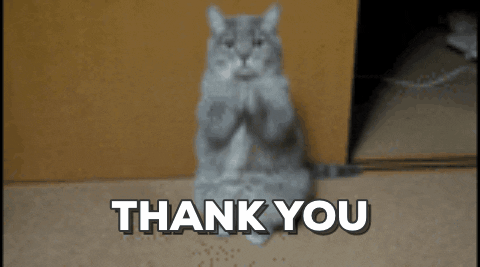
@Quarnozian @HDMI1 Thanks for the help and the time to answer it.
I was wondering how to upload images with "insert image (Ctrl+P)" from my computer but as far as i understood, am able to just post links in this case from imgur.
(sorry if my English is confusing)
Supporter
- Joined
- Oct 15, 2020
- Messages
- 2,221
This is very good explanation. You should make a threat in tutorial 😉Short answer: Number 11
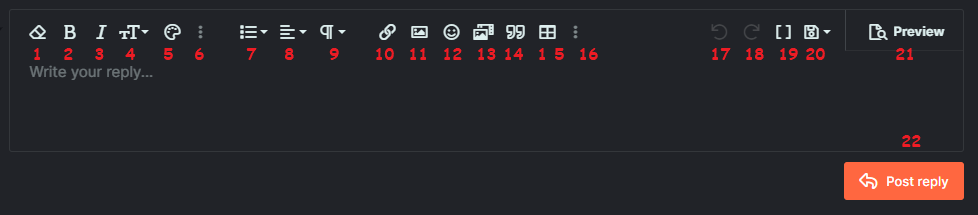
Long answer below.
Text Formatting!
- Erase all formatting from highlighted text.
- Bold highlighted text. (Ctrl+B)
- Italicize highlighted text. (Ctrl+I)
- Change text size.
- Change text color.
- Additional hidden formatting options.
- Change text font.
Strikethroughhighlighted text. (Ctrl+S)- Underline highlighted text. (Ctrl+U)
- Change highlighted text to
code formattingmid-line.- Hide highlighted text as an inline hidden spoiler.
- Make a list.
The words "Text Formatting!" above this list is using "heading 1".
- Create a Table with the selected number of rows & columns. (basically looks like a spreadsheet.)
- More Hidden Options!
- Horizontal Line puts a line across your post. There's one above my header.
- Spoiler creates a spoiler button that you can add text to. (example below.)
- Code will create a block of code. (example below)
- Undo button. (Ctrl+z)
- Redo button. (inactive until you use the Undo button. Ctrl+Shift+z)
- Toggle BB Code. This button lets you see and directly manipulate the BB Code used to format the text in your post.
I had to use this to quote your post... because when you quote a post, it won't include quotes included in that post, and the only thing in your post was a quote, so there was nothing to include in the quote, therefore it could not be quoted.- Save & Delete drafts. When you start typing a post it will occasionally autosave. If you leave the page, and later come back to the same thread again, your draft will return to the way you left it. The three ways to make your draft go away are...
- Post it.
- Erase it, and save a blank draft. (or wait for the autosave dot to show up and go away)
- Click the option to delete draft.
- Preview will show you exactly how your post should look to others when you click Post Reply. Click it a second time to return to editing your post.
- This will send your post to the rest of the world... even if you made mistakes, or haven't even finished typing the post.
Examples!
Media:
You can put an entire post in here if you want.
JavaScript:Not actually javascript. Just using that to annoy programmers.
Dex-chan lover
- Joined
- Dec 18, 2020
- Messages
- 504
After you said that, I considered it... but I don't think anyone that needs that tutorial would go looking for it. In most cases you wouldn't realize you were missing something until you see someone else do it. Just like what happened here.You should make a threat in tutorial
Supporter
- Joined
- Oct 15, 2020
- Messages
- 2,221
Probably wouldn't help most of cases and I don't think most people go check forum other than comment and manga sectionAfter you said that, I considered it... but I don't think anyone that needs that tutorial would go looking for it. In most cases you wouldn't realize you were missing something until you see someone else do it. Just like what happened here.
But people who like to dig into forum can referring to your thread when other people find the same issue
You never know, a little thing you do may be useful for some people 😉
Dex-chan lover
- Joined
- Jan 25, 2023
- Messages
- 9,949
We see that author also gets burned out like when they do ... the harem bait.Seems like the author has run out of motivation, so the artist is carrying the team by drawing full chapters of every minor event.
This chapter was a single dungeon rush from the holy knights (which also was happening last chapter)... and after being repelled this time they released the MC's next waifu (who was already revealed at the end of last chapter).
Hopefully the new waifu inspires the author to actually build a storyline again. Otherwise I expect this manga will produce several more chapters with zero substance before finally sputtering out.
Death March Isekai suffered from the same disease, but at least it sells volumes.
Similar threads
- 1
- Replies
- 2
- Views
- 45
- Replies
- 46
- Views
- 17
- Replies
- 18
- Views
- 26
- Replies
- 27
- Views
Users who are viewing this thread
Total: 2 (members: 0, guests: 2)
