Dex-chan lover
- Joined
- Dec 18, 2020
- Messages
- 512
Someone asked how to imbed an image in their posts, and I made a detailed explanation of every single formatting & imbed tool shown on the reply box toolbar. Then someone told me...

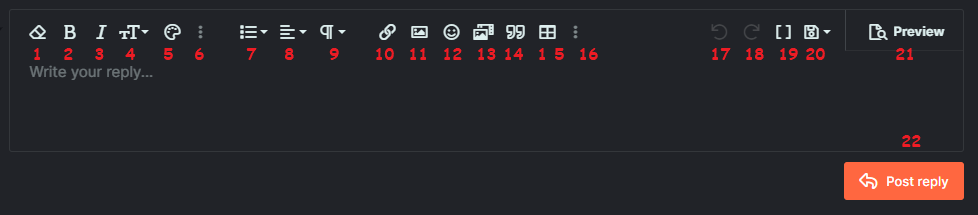
Spoiler:
Code:
So here it is...You should make a thread in tutorial
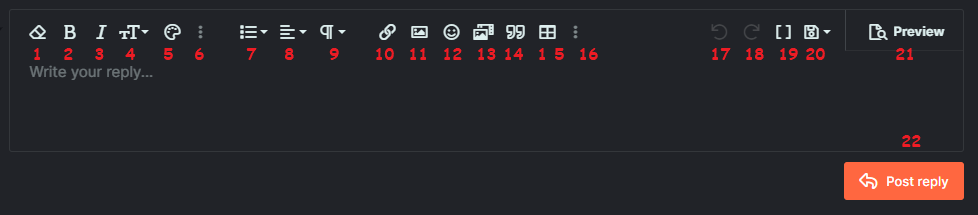
Text Formatting!
- Erase all formatting from highlighted text.
- Bold highlighted text. (Ctrl+B)
- Italicize highlighted text. (Ctrl+I)
- Change text size.
- Change text color.
- Additional hidden formatting options.
- Change text font.
Strikethroughhighlighted text. (Ctrl+S)- Underline highlighted text. (Ctrl+U)
- Change highlighted text to
code formattingmid-line. - Hide highlighted text as an inline hidden spoiler.
- Make a list.
- Ordered list will put numbers in front. (Basically what I'm doing for most of this post.)
- Unordered puts bullets in front. (The circle at the head of this line.)
- Indent will make a list within a list. (What I did here, and under line 6.)
- Outdent will return your cursor to the previous list. (This is how I'll return to line 8.)
- Text alignment. (I'm going to be lazy and not explain this one.)
- Quick header formatting. Changes font size, and turns on Bold. Basically for putting title bars in your post.
The words "Text Formatting!" above this list is using "heading 1". - Add, or make selected text, a hyperlink to another webpage.
- Insert an image in your post.Click the image for additional options. (including hover text, or making the image into a hyperlink.

- Add a smiley.
- Add a video or image gallery from the list of approved websites. (example below.)
- Add a quote. (Will have no source, unless manually edited using #19. Example at top.)
- Create a Table with the selected number of rows & columns. (basically looks like a spreadsheet.)
- More Hidden Options!
- Horizontal Line puts a line across your post. There's one above my header.
- Spoiler creates a spoiler button that you can add text to. (example below.)
- Code will create a block of code. (example below)
- Undo button. (Ctrl+z)
- Redo button. (inactive until you use the Undo button. Ctrl+Shift+z)
- Toggle BB Code. This button lets you see and directly manipulate the BB Code used to format the text in your post.
I had to use this to quote your post... because when you quote a post, it won't include quotes included in that post, and the only thing in your post was a quote, so there was nothing to include in the quote, therefore it could not be quoted. - Save & Delete drafts. When you start typing a post it will occasionally autosave. If you leave the page, and later come back to the same thread again, your draft will return to the way you left it. The three ways to make your draft go away are...
- Post it.
- Erase it, and save a blank draft. (or wait for the autosave dot to show up and go away)
- Click the option to delete draft.
- Preview will show you exactly how your post should look to others when you click Post Reply. Click it a second time to return to editing your post.
- This will send your post to the rest of the world... even if you made mistakes, or haven't even finished typing the post.
Examples!
Media:Spoiler:
You can put an entire post in here if you want.
Code:
JavaScript:
Not actually javascript.
Just using that to annoy programmers.