- Joined
- May 29, 2012
- Messages
- 594
New servers with increased bandwidth are en route and should be up and running some point next week - until then service will be sluggish, so just hold out :x
Another way uploaders can help us out is by improved file optimisation. Smaller filesizes means we can not only store more files on our servers, but reduces bandwidth per chapter.
@blackbunii allowed me to share an example of some files I was looking at that he uploaded.
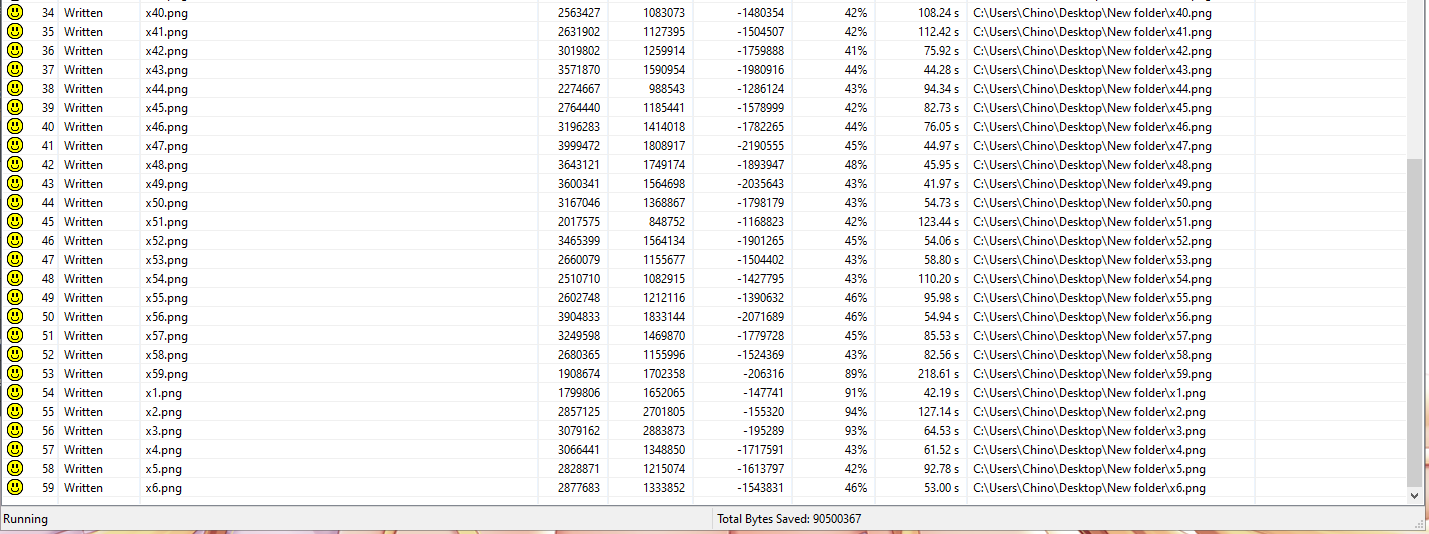
The chapter in question was around 55% bloated with unneeded metadata and colour space info.
I ran the files through Pngout (Pnggauntlet) to lossless - no detail change - optimise them. The result is the total filesize dropped from 166mb to 77mb.
To give you an idea of the bandwidth savings at the chapter read count 12 days ago:
Original 163mb is 0.92TB bandwidth used.
Optimised it would only be 0.43TB.
There are 3 fairly simple ways to improve file optimisation.
1. Use the export as png-8 in Photoshop when saving the files, rather than save as.

2. Pnggauntlet. Install https://pnggauntlet.com then drag and drop files into it and start it up. Pnggauntlet is slow, so expect it to take a while on larger res files.
3. Pingo. Install PingaGUI, drag and drop files and click optimize. Pingo is much, much, much faster than Pnggauntlet.
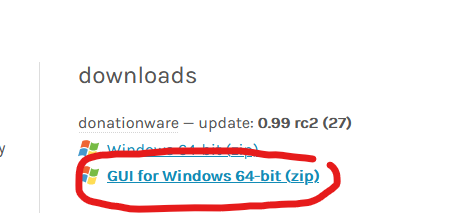 This download link.
This download link.
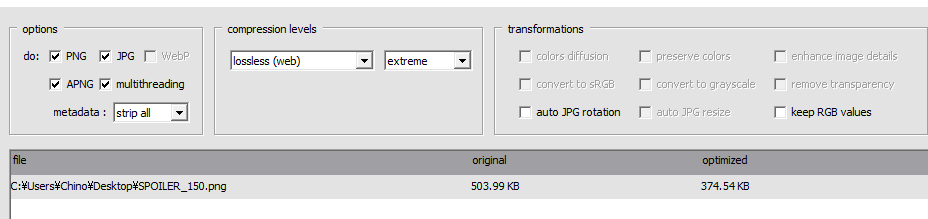 These settings work well.
These settings work well.
Thanks
Another way uploaders can help us out is by improved file optimisation. Smaller filesizes means we can not only store more files on our servers, but reduces bandwidth per chapter.
@blackbunii allowed me to share an example of some files I was looking at that he uploaded.
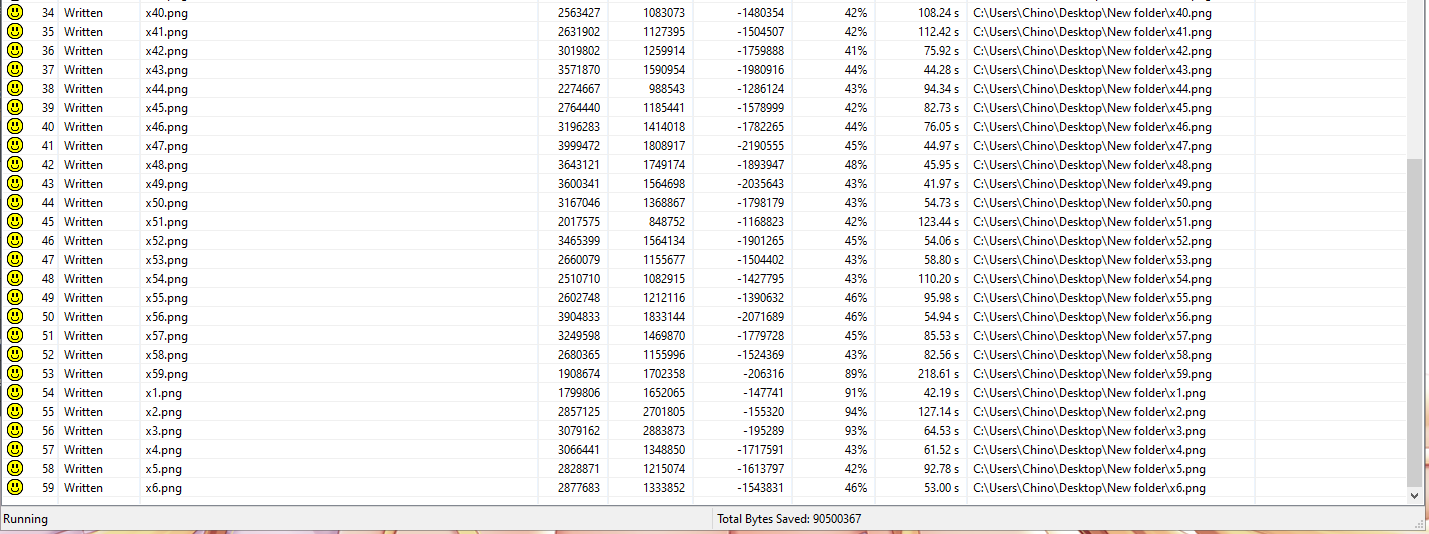
The chapter in question was around 55% bloated with unneeded metadata and colour space info.
I ran the files through Pngout (Pnggauntlet) to lossless - no detail change - optimise them. The result is the total filesize dropped from 166mb to 77mb.
To give you an idea of the bandwidth savings at the chapter read count 12 days ago:
Original 163mb is 0.92TB bandwidth used.
Optimised it would only be 0.43TB.
There are 3 fairly simple ways to improve file optimisation.
1. Use the export as png-8 in Photoshop when saving the files, rather than save as.

2. Pnggauntlet. Install https://pnggauntlet.com then drag and drop files into it and start it up. Pnggauntlet is slow, so expect it to take a while on larger res files.
3. Pingo. Install PingaGUI, drag and drop files and click optimize. Pingo is much, much, much faster than Pnggauntlet.
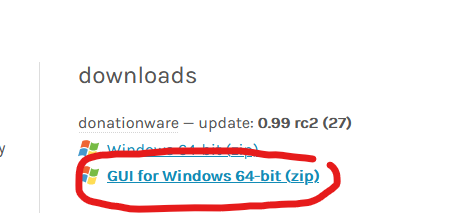
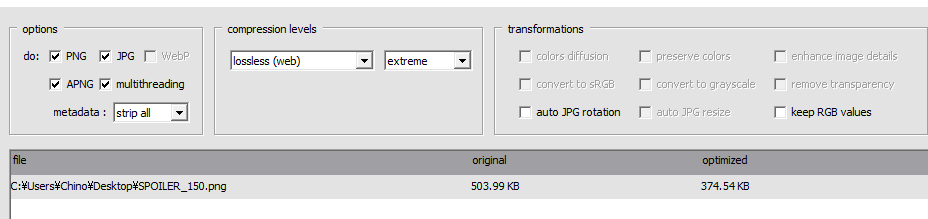
Thanks
