Group Leader
- Joined
- Jan 18, 2018
- Messages
- 379
This is a great new feature, many thanks!
Also second the previous poster re default for mobile/separate option if able please, otherwise I'm kinda constantly having to change the option between when I use my mobile and when I'm on my PC.
Also second the previous poster re default for mobile/separate option if able please, otherwise I'm kinda constantly having to change the option between when I use my mobile and when I'm on my PC.